Copy Column Transformation is one of transformation in Dataflow Transformations. The purpose of Copy Column Transformation in Dataflow is to copy the existing column as new column. Still, if you are confused then see the following example
So now we can copy the ename column as Employeename by using Copy Column Transformation.
So to do this you can follow the below steps.
How Copy Column Transformation works in SSIS with example – Step 1:
Select OLEDB source from Dataflow Sources, and double click on this OLEDB source. Now connection manager window is open, in this you can select Database (on which database employee3 is there, you can select that database). After selecting database, you need to select Table (employee3) table. After selecting go to columns section and check all columns are mapped are not (Automatically columns are mapped). Now click on “OK”.
For better understand of Copy Column Transformation works in SSIS, you can see the following image
How Copy Column Transformation works in SSIS with example – Step 2:
Now from Dataflow Transformations you can select Copy Column Transformation and double click on Copy Column Transformation. Now Copy column Transformation editor is open. In this you can select “ename”, because our target is copy the ename column as Employeename. After selecting “ename” You can give the Output Alias name as “EmployeeName” and now click on OK.
For better understand of Copy Column Transformation works in SSIS, you can see the following image
How Copy Column Transformation works in SSIS with example – Step 3:
Now From Dataflow Destinations you can select OLEDB Destination and double click on this. Now in the connection manager create a new table (To create new table as “CopyColumn1” click on “New” at “Name of the table or view”). After creating New table go to mappings in the connection manager and check all the columns are mapped or not. Now click on the OK.
For better understand of Copy Column Transformation works in SSIS, you can see the following image
Now Run the Package by Pressing “F5”. After running package, go to SSMS (SQL Server management studio) and write the SQL Query as
Select * from CopyColumn1
The output is as in following image.
Like this Copy Column Transformation works in SSIS.
Note: Press Ctrl+D to bookmark this page
If you have any queries related to this topic, then comment here.
Topic: Copy Column Transformation in SSIS, Copy Column Transformation example, Copy Column Transformation with example in SSIS, how Copy Column Transformation works. Example for Copy Column Transformation in SSIS, Copy Column Transformation in SSIS 2008 example, SQL SSIS Copy Column Transformation, Copy Column Dataflow Item in SSIS
Copy Column Transformation works in SSIS with example:
For example we have table called employee3 with 4 columns (eid, ename, esal, edept) and 8 records. You can see the employee3 table in the following image.So now we can copy the ename column as Employeename by using Copy Column Transformation.
So to do this you can follow the below steps.
How Copy Column Transformation works in SSIS with example – Step 1:
Select OLEDB source from Dataflow Sources, and double click on this OLEDB source. Now connection manager window is open, in this you can select Database (on which database employee3 is there, you can select that database). After selecting database, you need to select Table (employee3) table. After selecting go to columns section and check all columns are mapped are not (Automatically columns are mapped). Now click on “OK”.
For better understand of Copy Column Transformation works in SSIS, you can see the following image
How Copy Column Transformation works in SSIS with example – Step 2:
Now from Dataflow Transformations you can select Copy Column Transformation and double click on Copy Column Transformation. Now Copy column Transformation editor is open. In this you can select “ename”, because our target is copy the ename column as Employeename. After selecting “ename” You can give the Output Alias name as “EmployeeName” and now click on OK.
For better understand of Copy Column Transformation works in SSIS, you can see the following image
How Copy Column Transformation works in SSIS with example – Step 3:
Now From Dataflow Destinations you can select OLEDB Destination and double click on this. Now in the connection manager create a new table (To create new table as “CopyColumn1” click on “New” at “Name of the table or view”). After creating New table go to mappings in the connection manager and check all the columns are mapped or not. Now click on the OK.
For better understand of Copy Column Transformation works in SSIS, you can see the following image
Now Run the Package by Pressing “F5”. After running package, go to SSMS (SQL Server management studio) and write the SQL Query as
Select * from CopyColumn1
The output is as in following image.
Like this Copy Column Transformation works in SSIS.
Note: Press Ctrl+D to bookmark this page
If you have any queries related to this topic, then comment here.
Topic: Copy Column Transformation in SSIS, Copy Column Transformation example, Copy Column Transformation with example in SSIS, how Copy Column Transformation works. Example for Copy Column Transformation in SSIS, Copy Column Transformation in SSIS 2008 example, SQL SSIS Copy Column Transformation, Copy Column Dataflow Item in SSIS


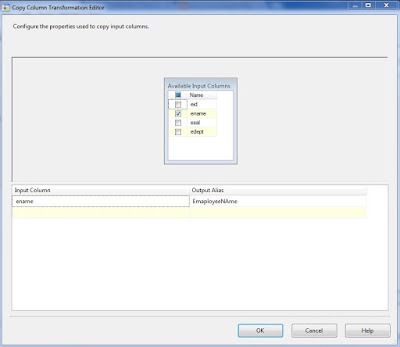



















0 comments:
Post a Comment